Training
Step by Step Instruction For a Virtual Preview with a 3D Animated Simulator
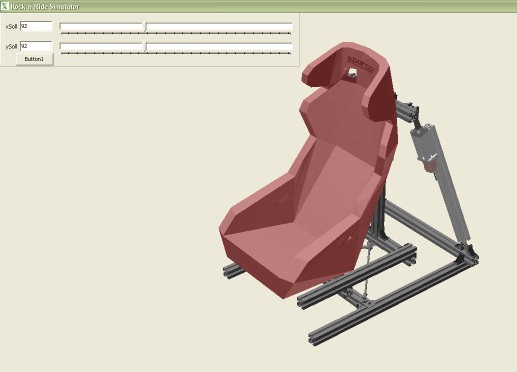
To make it easier to start with this tutorial, we recommend that you use a game or a game demo which has a supported plugin. It can be one of the new games from Codemasters, SimBin or ISI (Image Space Incorporated).
If you don't have any of these games, we suggest you start with the Race07 demo from SimBin because it is available for downloaded via steam. It is a good idea to run the game in windowed mode since you need to look at the game and the virtual simulation window at the same time. As an alternative solution, you can use two computers connected through your local network (ethernet), or you can use a dual monitor setup.
At first glance there seem to be many steps. Please don't get frustrated and ask in the forum for help if something isn't clear.
These instructions are the same ones that you will use to setup a real simulator. They are very useful for becoming familiar with the software for when your simulator is ready. It gives you a lot of the information about the steps that have to be taken for your simulator to work. This information can also be found in our quick starter guides.
The tutorial can be used to setup your games and to make sure the communication between the X-Sim components and the games works before your simulator is ready. You will also learn about the telemetry interfaces of a game and how you can get data from the game to the simulator.
Video Tutorial for the Steps Listed Below
This is a high definition video that shows the steps that must be followed, including how to setup the actuators in the math section of the X-Sim converter.
Please open youtube and select the HD version of this video from the gear symbol in the lower right corner.
Please open youtube and select the HD version of this video from the gear symbol in the lower right corner.
Step 1
As a minimum requirement, please use a PC running Windows 7 or Windows 8. Deactivating the firewall and UAC (User Account Control) is recommended for beginners.
This minimizes the risk of having problems because of local user rights or a non-working internet connection.
Step 2
Please install the game and make sure it is stable and running.
Start the game so that it can create its configuration files. After this is done, quit the game.
Start the game so that it can create its configuration files. After this is done, quit the game.
Step 3
Register at www.x-sim.de. After registration, an e-mail will be sent to the e-mail address you provided. You have to confirm your registration from this authentication e-mail.
Step 4
Download and install the X-Sim software from here: Download X-Sim.
Step 5
Start the X-Sim extractor on your computer.
If you are asked for administrator permissions, right click the extractor icon and give it administrator permissions in the compatibility tab.
If you are asked for administrator permissions, right click the extractor icon and give it administrator permissions in the compatibility tab.
Step 6
a.) Start the automatic search to find all games on your computer, and make sure the list of games in left box is correct.
b.) If 6a above does not work, you have to manually add the game(s) to the list by entering the paths and the supported plugins (please read the plugin section in the manual). At first, we recommend that you use a game that supports a developer plugin since it is easier to start with.
b.) If 6a above does not work, you have to manually add the game(s) to the list by entering the paths and the supported plugins (please read the plugin section in the manual). At first, we recommend that you use a game that supports a developer plugin since it is easier to start with.
Step 7
When the search completes, exit by clicking on the quit button and answer 'Yes' when asked if the X-Sim converter should start automatically.
Step 8
After the converter has successfully started, please start the SimforceGT simulation. You can find it in the windows start menu.
Step 9
In the X-Sim converter load the file "Simforce_Simulation.rn2"
(right click and save it to the X-Sim /myprofile/ folder), or make your own configuration by following
this quick starter guide,
chapter "Creating a Movement Profile in the X-Sim converter" on page 13. Alternatively, you can also watch the video tutorial.
Step 10
Click the "Play Game" button in the extractor.
Finish
After the game starts, drive one lap and at the same time look at the X-Sim converter "Input Setup" section. There should be changing values in the 21-40 slots.
If nothing changes and you are running the converter on another computer on your local network, please make sure your firewall isn't blocking the connection.
Also, please verify that a correct plugin is selected in the motion driver setup part of the X-Sim extractor.
If there are changing values, the start button in the converter should change to run mode. If it doesn't you can start it manually by clicking on it. The auto start feature of the converter must be setup during the profile creation. Once the simulation works, the correct directions can be setup and fine tuning of the simulator movements can be done in the math setup section of the converter.
If there are changing values, the start button in the converter should change to run mode. If it doesn't you can start it manually by clicking on it. The auto start feature of the converter must be setup during the profile creation. Once the simulation works, the correct directions can be setup and fine tuning of the simulator movements can be done in the math setup section of the converter.



