|
Digital display with glowing numbers
There are not only analogue pointer gauges on the market. Some cars use 7 digit displays for RPM or speed dashboards. In X-Sim2 we use a little trick to make them running. Normally we could use a font to generate this digit numbers, but the font is not freeware so we use this solution. You have to read the analogue gauge tutorial first if you like to continue here. There you have learned to use a symbolic color for the transparent area of a gauge. Now we use up to 21 of this symbolic areas but these will change their colors to the needed combinations. With 21 changeable color areas we can drive up to three numbers. The following picture shows you how you have to fill them in the right order. This order is fixed and cannot be changed. The gauge editor will search for the first pixel with the given color and flood fill it with the needed color of the digit numbers.
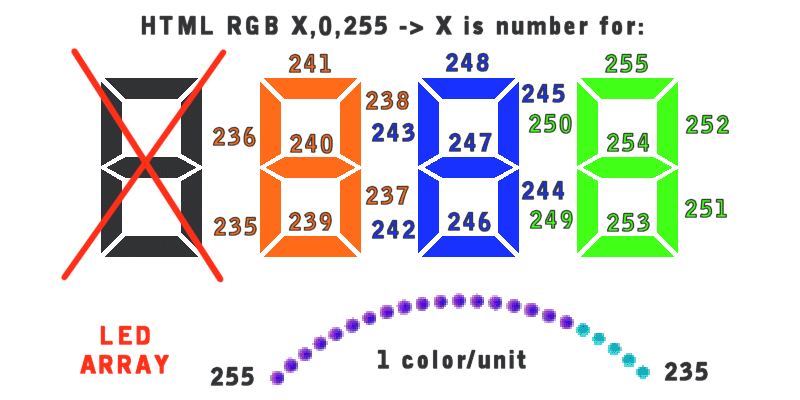
If you have used the above colors in your drawing it looks like below. You will not really notice the color difference from from one digit to another but you can see a smart darker purple color on the left side. In the next tutorial we will use this also with bars as shown above.
If you like to generate that digits simple with your paint software, you have to download such a “quarz” true type font and paint eight’s on the screen.
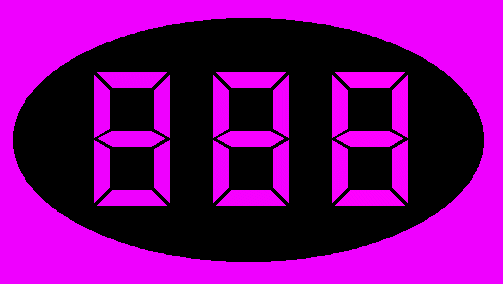
You can change the color of the lighten digits and the color of the non glowing digits. So you are able to simulate a simple after glowing effect in this gauge. If you do not like the after glowing, simple set the disabled color to the background color. This feature is not possible with a font text plugin.
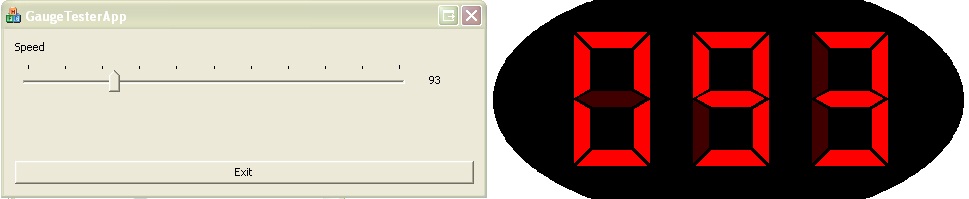
As in the analogue gauge section you are able to change the multiplicators and offsets.
Do not use a color for the transparent area, which is similar to one of the digit colors.
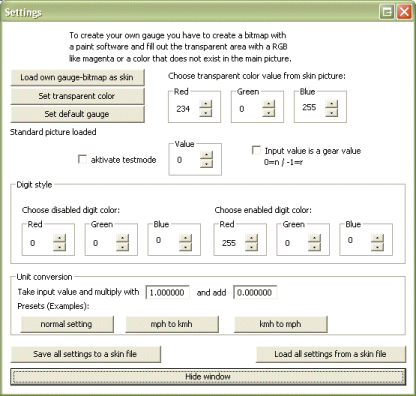
After you have finished the gauge display, save the setting file in the “myguge” directory or one if its sub folders.
Then you are able to load this setting file in the gauge dashboard editor and create a big sized dashboard which will be started with the game.
Continue here for the general setup.
|