|
Stripe bar gauges
Please read the analogue gauge section first, before continue with this section.
Load a background image as shown in the analogue gauge description with a cur color that you have to choose in the setting dialog.
Also read the digit number gauge section to understand the color exchanging method.

You have to fill the stripe bars like shown above and the bars will be filled with the count of received value.
For each stripe you have to select a different color, that is not shown in the picture that you are using.
The left color in this demo is 255,0,255 (R,G,B) continued with 254,0,255 and ends with 238,0,255.
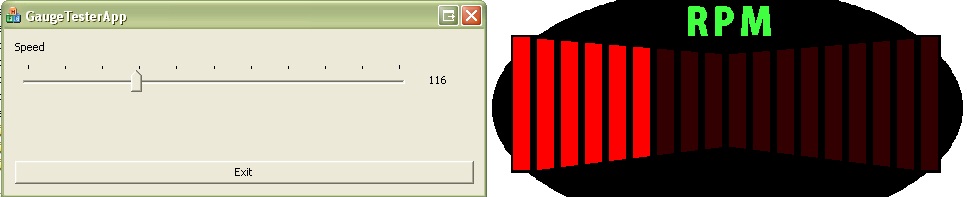
The colored stripe bar can be set up like the first one but you can divide the different color areas like you want.
In both gauge types you have to select a enable color for active lamps and a disabled color to simulate a after glow effect or a special background.
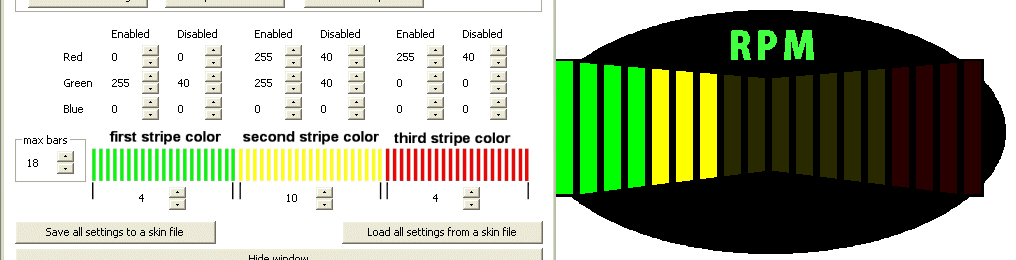
After you have finished the gauge display, save the setting file in the “mygauge” directory or one if its sub folders.
Then you are able to load this setting file in the gauge dashboard editor and create a big sized dashboard which will be started with the game.
Continue here for the general setup.
|