|
Slider dashboard for math lines
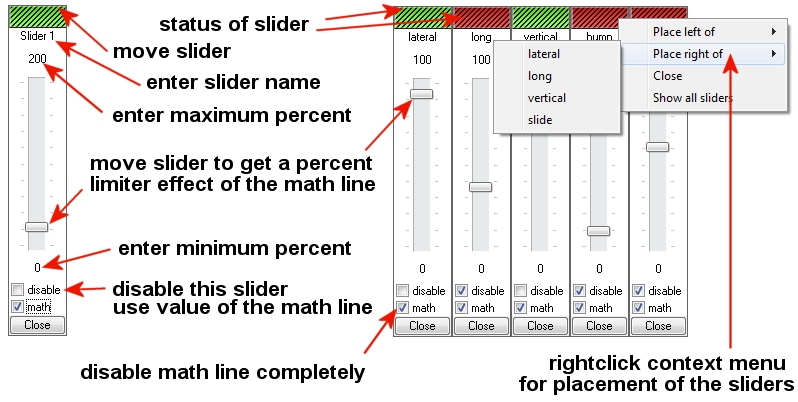
For a better optimation of the math lines and their percentual limitations you can create a desktop slider and asign some math lines to that slider. The slider can be changed from a minimum to a maximum value and will percentual change the result of the selected math line. It is possible to set two math lines of different axis to one and the same slider. Additionally it is possible to test a the present of a mathline or disable it completely with one click. The sliders are designed to be stored in the configuration file and could be used later as a eqalizer of the motion effects.
To enable the sliders you have to check the “Show math sliders” checkbox. After this is done you can create a new slider which will appear in the upper left corner. You can drag it by the top bar to your best location on the screen. Create as much sliders as you need for you test enviroment.
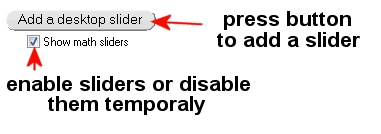
Rename your slider to your needs and optimize the percent value ranges. It is possible to double your result values if you go up to 200 percent as maximum in the slider dialog.
To asign one ore more math lines to that slider you have to rightclick your mathline and select the slider which will control the output of that mathline. After the selection the math line will enlight in a yellow color and show you the slider name it is asigned to.
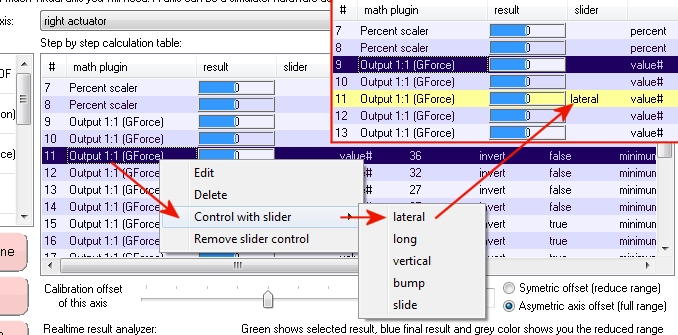
If you like to remove the slider control, you can remove that control from the slider or delete the whole slider.
For a quick “before” and “after” feeling it is possible to disable the slider or the complete mathline with the lower checkboxes of a slider dialog.
After you get a impression of your work, you should exchange the slider control with a fixed scaler plugin.
|