|
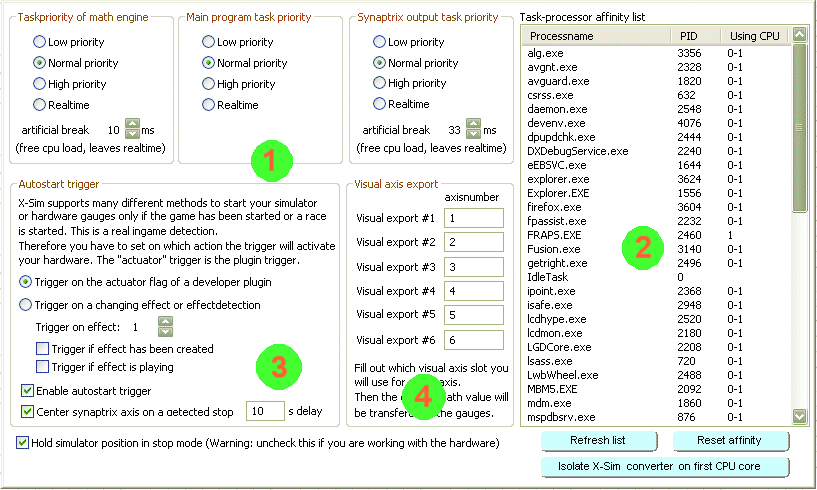
This setup occupies with some internal setups.
Autostart trigger (3):
The simulator should be started if the game is running and stopped if the game has ended. This could be a flight or a race. Most of the plugins owns a developer build in game detection. You are able to enable that indicator here. This will result in a automatic pressed start button. If no game plugin is given there are other options to trigger for a running game. The memory driver uses the plugin indicator for a detected and started game exe file. With the force feedback driver you are able to trigger on a started Force-Feedback device that is transferred in the input setup. The graphic driver will detect ingame movement as a trigger. If the effect is only be played some short moments, you can select to trigger on the effect creation.
 The Autostart trigger should surely stop your simulator, so your passenger can move in and out of your simulator. You have to insure in the Synaptrix setup, that at a stop mode all electrical systems are turned off. If you choose to make a delayed stop to center the simulator after a game or if you auto hold the position this option is overwritten and the safety of a stopped simulator is decreased or not given. The Autostart trigger should surely stop your simulator, so your passenger can move in and out of your simulator. You have to insure in the Synaptrix setup, that at a stop mode all electrical systems are turned off. If you choose to make a delayed stop to center the simulator after a game or if you auto hold the position this option is overwritten and the safety of a stopped simulator is decreased or not given.
Visual axis export (4):
This area will export the math values to a 3D plugin or a 3rd party self-made program. That programs will receive this six math values with memory mapped files like described in the programer section. For the usage with the 3D plugins, you have to fill out Visual export #1 and #2 with the count number of the used axis in the math section. (Open pull down box to count)
Realtime control of X-Sim converter and task management (1)(2):
As the only software in that category of simulator control x-sim 3 offers a realtime near intelligent control without the need of external actuator processor.
The standard setup of the converter is displayed on the manual first page. A external PC will replace a expensive and not modular intelligent actuator drive by using simple output interfaces. Other programs like x-sim uses normally intelligent drives which will poll the current position of a actuator and compare it with the called one with a expensive external electronic which includes a asynchrony working processor. That is very easy because the ingame values have only to be transferred to the intelligent drive and the external hardware will do the rest of the work. But there is the problem left to transfer this values in a accurate time interval. This means, it has to be sent for example all 33 ms. You will not find such a accurate timing in a program that has not the ability to control in that way. Windows is not a realtime operating system, so the outputs will vary between every 10 ms up to 50 ms.
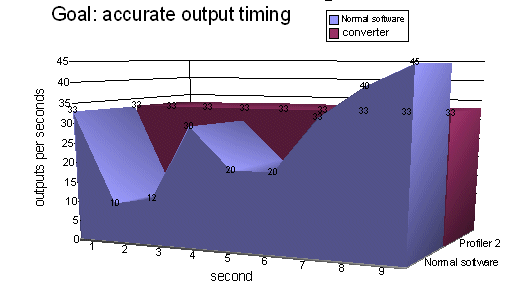
This is caused because of the different CPU load a game will produce. X-Sim 1.x demonstrates this with a OS kernel accuracy display which shows you when the time intervals vary too much. The converter now uses the same accuracy routines like the first one but has the chance to improve the time interval accuracy by isolating the converter thread on a single CPU core in multiprocessor systems. So this single CPU core will alone secure the correct accurate time interval and the other CPU cores can be used for the game performance. Every software which will not include such a isolating system can not insure a perfect output. This will be noticed as a very short lag in the actuators. A software which will only transfer the ingame values to a intelligent system might be working well since the external actuator CPU will poll the pots and work asynchronous, but with a pneumatic control where the Windows PC will poll the pots it is not possible to insure a control all milliseconds, because windows can not interrupt that short times.
So there are two ways how you can make a output to a actuator:
1. Windows driven intelligent control (e.g. pneumatic, windows switches valves or relays)
2. External intelligent control (e.g. SCN5/6 or another intelligent actuator with own CPU)
You are able to increase the timing function of a windows intelligent control with the program settings. That will be first good for windows controlled actuators, but will also increase the output timing accuracy to a intelligent system to avoid sudden less output rates to a actuator.
You will find some thread priority switches in the program settings top area. You can increase the windows priority (1) to the different tasks that comes with the converter software. Increasing this values will give the program extra time to work, decreasing will give other tasks more CPU time. The artificial time will be a break every control round to free CPU load if not needed. If you only need to poll a actuator 10 times per second, you need a break of 100 ms. This is a additionally break to the breaks in the synaptrix panel. The math engine break must be set to a useful value like the game update rate. If a game updates the ingame values every 10 ms, you will not do more math setup calculations (resizing etc.) like all 10 ms.
On the right side you will find a taskmanager like view but with the information’s which program will work on which CPU. You are able to change the programs affinity as you like or simple isolate the convertr application on the first CPU core. All other programs will be moved to the other cores until you reset the affinity with the bottom buttons. Also the system itself will be moved away from the used core.
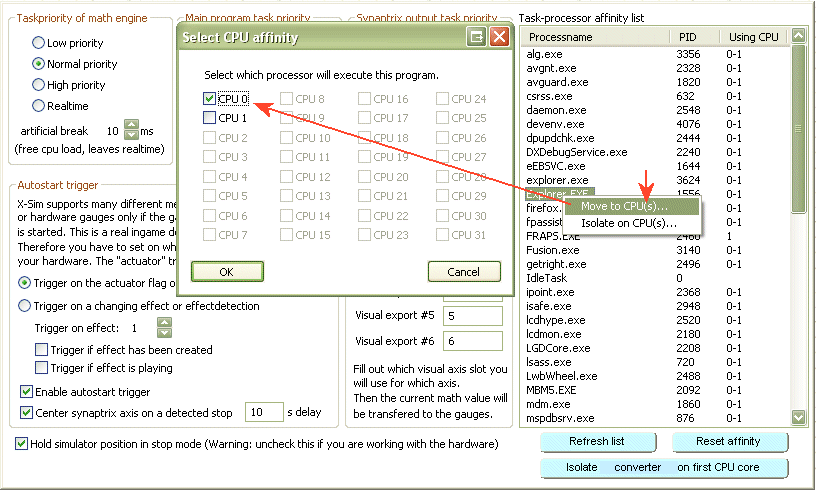
|